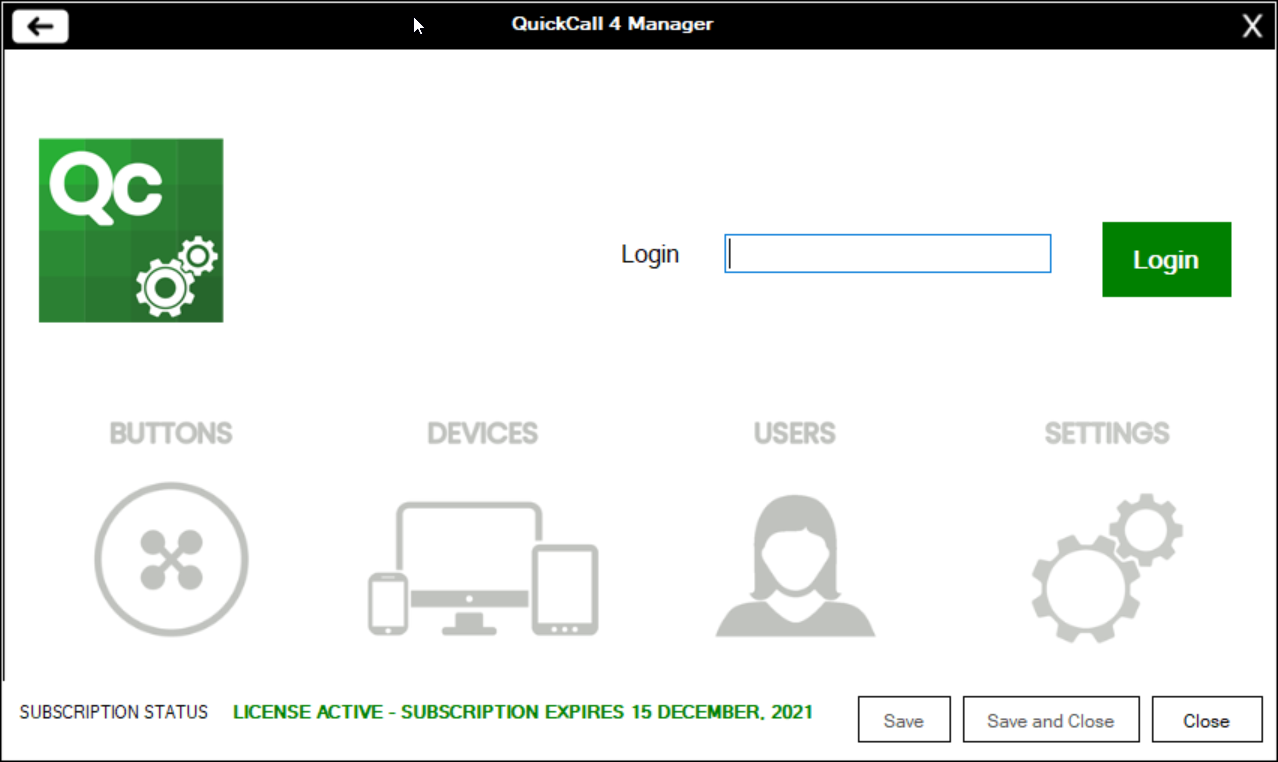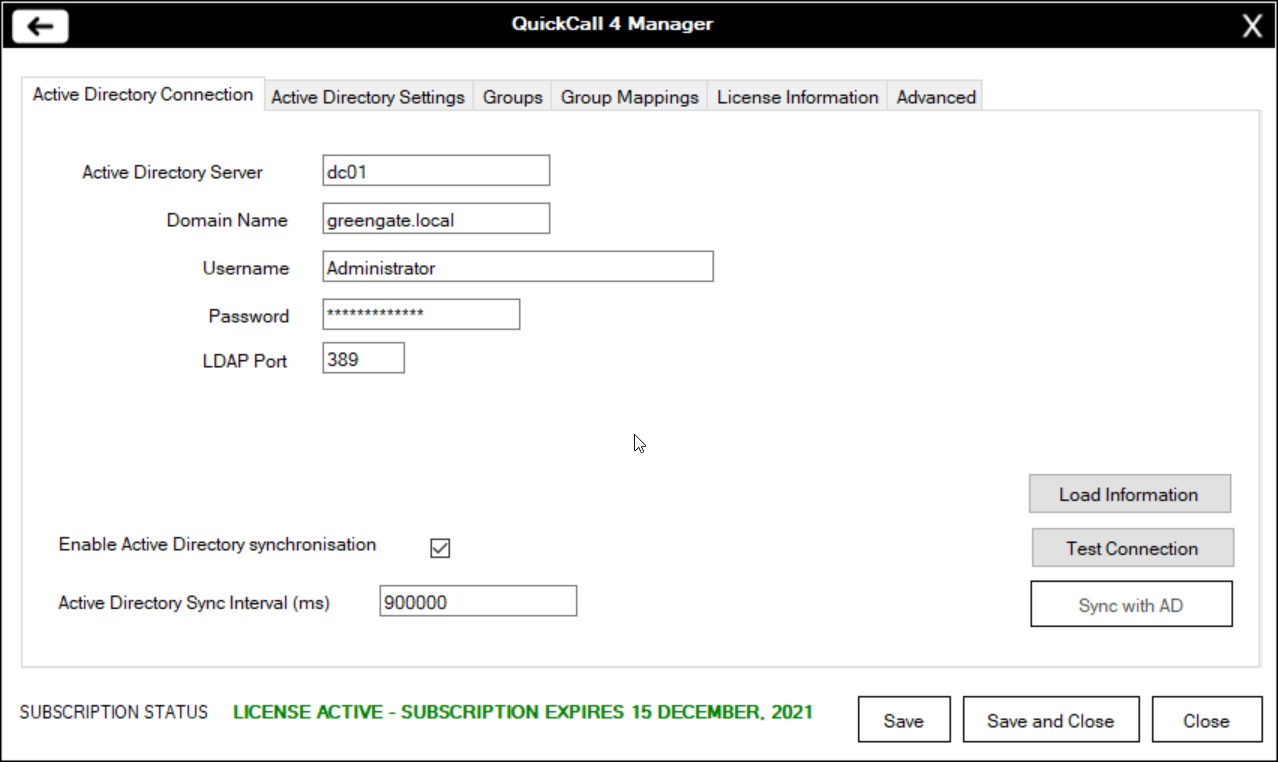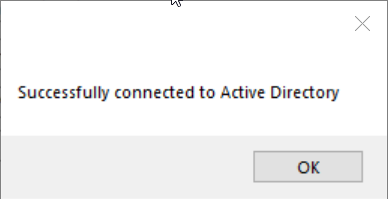Where sites use Microsoft Active Directory it is recommended that they use the central Active Directory to manage users and group memberships. To use the Active Directory link LDAP communication needs to be enabled on the Domain Controller and the server firewall needs to be configured to allow LDAP traffic through. You will also need login details for an account that has read access to the Active Directory, if you wish to take advantage of some of the user management features of QuickCall 4, such as uploading user photographs to Active Directory, the account will need write access to Active Directory.
In order for users to be synchronised between Active Directory and QuickCall 4 the user must have an email account stored in Active Directory and they must be a member of a linked group.
To setup QuickCall 4 to use Active Directory and LDAP load the QuickCall 4 Manager
Step 1
One the home screen click on the settings icon
|
|
Step 2
Click on the "Active Directory Connection" tab
|
|
Step 3
Unless your Active Directory server uses a custom LDAP port leave this set to port 389.
Enter the details of your Active Directory server.
In the Domain Name field, if your Domain is greengate.local you must enter just the first part of the domain name, ie greengate.
Check the "Enable Active Directory synchronisation"
The default synchronisation interval is 900,000miliseconds (15 minutes), depending upon how frequently your user data is changed you may want to alter this interval. It is recommended that the default is used unless network bandwidth is restricted.
Once all the information is correct click on "Test Connection"
There may be a delay whilst the system locates and connects to the server.
Once a connection has been successfuly made click on "Save and Close"
|
|